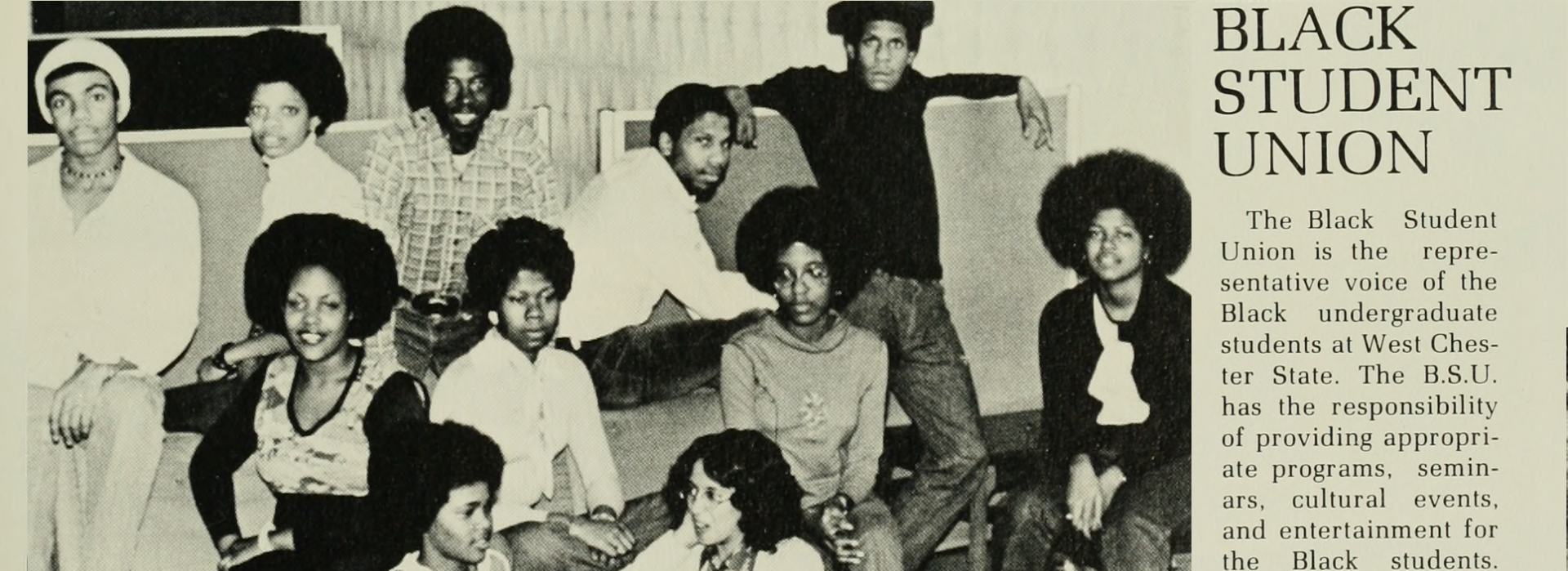Recipe for Student Newspapers in Omeka
Here’s how you enter a newspaper item into our Omeka site
- Head to the admin side of our archive, which uses Omeka http://blackstudentslives.org/archives/admin
- Login using your credentials. Your default username is your wcupa email address, all lowercase. Your default password is your wcupa email address, all lowercase. (credentials will be activated 1/27)
- From the dashboard, select “items”
- From the top menu, select “add an item”
- Carefully fill out the fields in the form, attending to correct spelling and capitalization.
- Here’s a recipe for Newspapers:
- Title = title of article.
- Subject is an objective classification of the content of the article. Think librarians classifying the item. What might ALL agree the subject is? One subject, max.
- Description is your description of the article. For example, “This article provides a digest of events from across the state and beyond of interest to student groups.” The description describes the object for a viewer. It will be public.
- Creator = author of newspaper article.
- Source = Name of the Newspaper (it changes a few times. e.g. The Quad)
- Publisher = Special Collections, Francis Harvey Green Library, West Chester University
- Date = publication date of article.
- Contributor = your name. Required.
- Rights = (Paste everything after, exactly) Digital images in Library Services’ Digital Collections are issued by Special Collections, Francis Harvey Green Library, West Chester University. Images are provided for non-commercial, educational, and personal use only, and are not intended for reproduction or redistribution. For the above purposes the user may reproduce these materials (by download, printing, etc.) without further permission, on the condition that proper attribution of the source for all copies is provided by clearly acknowledging the name of the Library, the title of the web page or resource and the URL at which it was located, please credit as follows: Special Collections, Francis Harvey Green Library, West Chester University, West Chester, Pennsylvania. For questions regarding use of digital materials contact Special Collections (libspeccol@wcupa.edu or 610-436-3456).
- Identifier = the url to the newspaper page. E.g. “https://digital.klnpa.org/digital/collection/wcnp01/id/13321”
- Now select “Item Type Metadata” from the top menu, under “Add an Item”
- Under item type, select Text
- Copy the transcript from the article (under the page image on the newspaper site) and paste it into the text box (make sure you grab only the text of the article and not the entire page).
- Add any project notes you want– these will not be made public.
- Now, under “add an item” at top select “Files”
- Select “choose file” and navigate to your saved image from the article, named by date and page. Make sure it’s the original (“Large”) image without your search terms highlighted.
Final Step: Add the item! Now, after all is in order, click “Add Item” to create the item for your newspaper article and upload the images to the project’s archive. This step creates the item with all of the information contained in the previous steps.